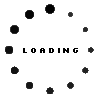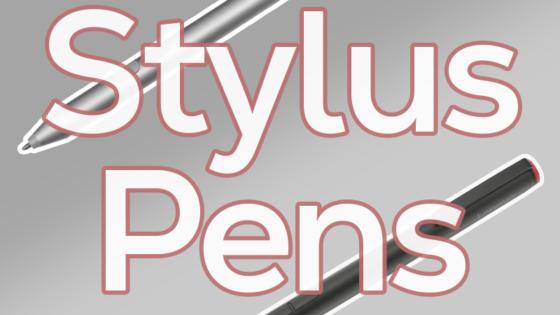Surface Slim Pen 2 original suitable for Microsoft Surface Go
plus shipping charges
Product Info
Common data
- Condition
- New
- Color
- black
- Delivery includes
- manual
Technical Data
- Type
- Activ
- Pen protocol
- MPP 2.0
- Weight (g)
- 14 g
- Length (cm)
- 13.5 cm
- Number of buttons
- 2
- Pressure levels
- 4096
- Tilt function
- yes
- Power supply
- Wireless Charging
- Running time
- 15h
- Operating system
- Windows 10 / Windows 11
Surface Slim Pen 2
Stylish and comfortable
Exceptional accuracy, seamless workflow, better control.
Real-time creation with Zero Force freehand*.
As soon as the pen touches the screen, Freehand mode is instantly initiated.
The best shading experience
Thanks to a sharper pen tip and improved design, you can operate the screen at a perfect 77 ° tilt. This enables ultra-precise shading and exceptional pressure sensitivity of 4,096 points.
Easily and spontaneously erase content
Simply flip the Surface Slim Pen 2 over like a traditional pencil.
Tactile signals
Haptic feedback is supported on Surface Laptop Studio as well as Surface Pro 8 running Windows 11.
Compatible Microsoft models:
Surface Laptop / Studio
Surface Book 3
Surface Pro 8 / 9
Surface Pro X
Surface Duo 1 / 2
Surface Hub 2S
Surface Go 1 / 2 / 3
Other Microsoft devices to be released in the future as well as devices from other manufacturers with Microsoft Pen Protocol (MPP) possible.
Notes:
*Zero-Force -Freehand only works when Surface Slim Pen 2 is used for Surface Pro 8, Surface Pro X, Surface Laptop Studio or Surface Duo 2.
Store and charge Slim Pen in Surface Pro Signature Keyboard, Surface Laptop Studio and Surface Duo 2 pen case, Surface Slim Pen charger available.
Battery life is dependent on usage, network and feature configuration, signal strength, settings, and other factors.
For more information, as well as drivers and updates, visit Microsoft's support website.
Category
- Category
- Pens / Stylus
- Usage
- Laptop
Videos & Contributions
Important and useful informations about laptop Pens
Frequently asked questions about Pens
- My Stylus is not working. What can I do?
- If your Stylus is using batteries, make sure you have inserted the right batteries in the right orientation and that they are fully charged.
- If this is the first time trying to use the stylus, you might have to remove a piece of insulation between the batteries and the contact. Usually this can just be pulled out from the side.
- If it is not using batteries, make sure the stylus is fully charged.
- If it is still not working, try restarting the device you are trying to use the stylus with or using it with another compatible device.
- If this should still not work contact us, or the manufacturer o the device.