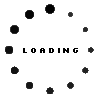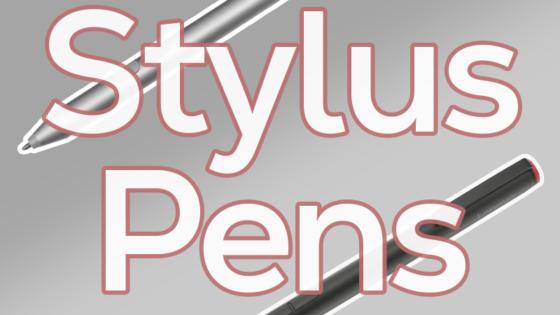Tilt Pen MPP 2.0 black original suitable for HP Spectre x360 14-ea1000

Product Info
Common data
- Condition
- New
- Color
- black
- Delivery includes
- 2x replacement tips / USB-C cable / manual
Technical Data
- Type
- Activ - MPP
- Pen protocol
- MPP 2.0
- Weight (g)
- 12 g
- Length (cm)
- 14.5 cm
- Diameter (mm)
- 9 mm
- Number of buttons
- 2
- Pressure levels
- 4096
- Tilt function
- yes
- Power supply
- USB-C
- Running time
- 30 Days
- Operating system
- Windows 10 / Windows 11
HP Rechargeable Tilt Pen MPP 2.0 (black)
Put creativity in the palm of your hand with MPP 2.0 technology.
All natural - smoother typing and faster response time thanks to improved MPP 2.0 technology
Precise writing and drawing due to light weight.
Rechargeable via USB-C with a battery life of up to 30 days makes the pen an ideal companion.
This HP Tilt Pen MPP 2.0 is compatible with the following models according to the manufacturer:
Envy x360 13-ay0000, 13-ay1000, 13-bd0000, 15-ed0000, 15-ed1000, 15-ee0000, 15-es0000, 15-es1000, 15-eu0000, 2-in-1 13-bf0000, 15-ew0000
Pavilion x360 14-dw0, 14-dw1, 14-dy0000, 14-dy1000, 15-er0000, 15-er1000, 2-in-1 14-ek0000
Spectre x360 13-aw0000, 13-aw2000, 14-ea0000, 14-ea1000, 15-df0000, 15-df1000, 15-eb0, 15-eb1000, 2-in-1 14-ef0000
Other future models are not excluded. For compatibility questions, please contact the manufacturer of your laptop directly.
Category
- Category
- Pens / Stylus
- Usage
- Laptop
Videos & Contributions
Important and useful informations about laptop Pens
Frequently asked questions about Pens
- My Stylus is not working. What can I do
- If your Stylus is using batteries, make sure you have inserted the right batteries in the right orientation and that they are fully charged.
- If this is the first time trying to use the stylus, you might have to remove a piece of insulation between the batteries and the contact. Usually this can just be pulled out from the side.
- If it is not using batteries, make sure the stylus is fully charged.
- If it is still not working, try restarting the device you are trying to use the stylus with or using it with another compatible device.
- If this should still not work contact us, or the manufacturer o the device.